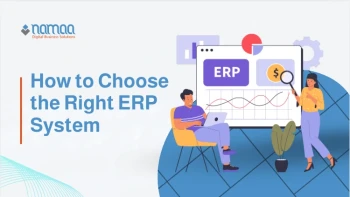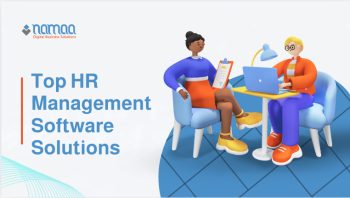Data Analysis Using Looker Studio
Analyzing data with Looker Studio provides an efficient way to transform raw data into clear insights that support decision-making. With its powerful capabilities in creating interactive reports and dashboards, it simplifies the presentation of complex information in an easily understandable visual format. The integration with multiple data sources enables users to explore patterns, analyze performance, and extract precise conclusions, making it an essential tool for improving business strategies and enhancing efficiency.
What is Looker Studio?
Looker Studio, formerly known as Google Data Studio, is a free data analytics tool from Google designed for ease of use. It enables organizations, teams, and even individuals to create dynamic data visualizations without requiring advanced programming or data analysis skills. Looker Studio supports connections with multiple data sources such as Google Analytics, Google Ads, BigQuery, Excel files, and CSV files, allowing users to consolidate data from different platforms into a single, comprehensive report.
Since Looker Studio operates in a cloud-based environment, all reports and dashboards are stored and updated online, ensuring accessibility from anywhere at any time. It also allows users to easily share reports with colleagues or clients via dedicated links or by exporting them in various formats like PDF. With customizable reports and interactive data features, users can leverage filters, tables, and visual charts to gain deeper insights into trends and patterns. Looker Studio is an ideal choice for businesses looking to make data-driven decisions without relying on expensive or complex tools.
Key Features of Looker Studio for Data Analysis
Looker Studio offers flexibility in handling data from multiple sources, enabling users to collect and analyze information from different platforms within a single, integrated report. It supports connections to a wide range of data, including cloud databases, digital marketing applications, and customer relationship management (CRM) tools, making it easier to track performance and analyze trends without manual data merging.
One of its standout features is its ability to create interactive dashboards, allowing users to customize charts, tables, and filters according to their needs. It also provides automatic data updates, ensuring real-time report accuracy. The collaboration feature makes it easy to share reports with team members while setting permissions to maintain security and privacy. Additionally, Looker Studio does not require advanced programming knowledge, thanks to its drag-and-drop interface, which simplifies report creation and data analysis.
Another powerful feature is its seamless integration with other Google tools like Google Sheets, Google Analytics, and BigQuery, enabling users to maximize the value of their available data. Looker Studio also offers advanced options for filtering and analyzing data based on specific criteria, helping users extract valuable insights for strategic decision-making.
How to Analyze Data Using Looker Studio
Below is a step-by-step guide on how to analyze data using Looker Studio, from data collection to generating detailed reports:
1. Connecting Data Sources to Looker Studio
The first step in data analysis with Looker Studio is connecting the tool to various data sources. Looker Studio supports multiple sources such as Google Analytics, Google Ads, BigQuery, Excel, and CSV files, allowing users to consolidate data from different platforms into a single report.
To add a data source, users can access the Looker Studio dashboard and select "Add Data Source." Then, they choose the source type and provide the necessary access credentials. Once connected, Looker Studio dynamically retrieves and analyzes the data, enabling automatic updates without the need for manual file uploads.
2. Cleaning and Preparing Data for Analysis
After connecting the data, the next step is to clean and prepare it, as raw data may contain incorrect or duplicate values that affect analysis accuracy. Looker Studio allows users to apply filters and logical conditions to organize data and remove unnecessary values.
For example, if analyzing sales data, users can filter records for a specific time period or exclude incomplete entries. They can also create calculated fields to perform computations like total revenue or growth rates. This step helps transform raw data into meaningful insights without requiring external modifications.
3. Choosing the Right Data Visualizations
Looker Studio offers various visualization tools that help interpret data more clearly. These include pie charts, line graphs, dynamic tables, and bar charts. The choice of visualization depends on the nature of the data and the analysis goal:
- Bar Charts: Ideal for comparing values across different categories, such as analyzing product sales by category.
- Line Charts: Used to track trends over time, such as website visitor growth over the past months.
- Pie Charts: Effective for illustrating proportional distributions, such as the percentage of budget allocation across marketing campaigns.
- Dynamic Tables: Allow users to view data in more detail, filter values, and sort information easily.
Users can customize these visualizations by adjusting colors, adding labels, or modifying axes to enhance clarity.
4. Applying Filters and Time Slices
Filters enhance analysis accuracy by isolating specific data sets based on defined criteria. In Looker Studio, users can apply multiple filters to refine data by date, location, traffic sources, or any other variable.
For instance, when analyzing an ad campaign's performance, users can apply a time filter to view data from the past month only. Time slices also enable interactive data exploration, such as viewing sales performance across different time frames.
5. Creating Calculated Fields for Advanced Analysis
Sometimes, raw data alone is insufficient for deep analysis. Looker Studio allows users to create custom formulas based on available data, helping them generate new insights without modifying the original dataset.
For example, users can create a field to calculate the conversion rate by dividing the number of new customers by the total website visitors. Mathematical and logical functions can also be used to create metrics like growth rates or revenue changes over time.
6. Identifying Trends and Patterns
After organizing and visualizing data, the next step is analyzing trends and patterns to extract actionable insights. Users can observe performance fluctuations, seasonal variations, or external factors impacting the data.
For example, if sales tend to increase on weekends, businesses can use this insight to plan more effective marketing campaigns. Comparing different time periods can also help identify performance trends and make data-driven decisions.
7. Tracking Key Performance Indicators (KPIs) with Looker Studio
Key performance indicators (KPIs) are essential metrics analyzed using Looker Studio to evaluate goal achievement. Key KPIs include:
- Conversion Rate: Measures the percentage of users who completed a specific action, such as purchasing a product or signing up for a service.
- Average Order Value (AOV): Indicates the average amount spent per order.
- Bounce Rate: Measures the percentage of visitors who leave a site after viewing only one page.
- Website Traffic and Sources: Helps identify the most effective channels for attracting visitors.
Users can create a dashboard displaying all relevant KPIs in one place, making performance tracking easier.
8. Sharing Reports and Collaborating with Teams
Once data is analyzed, the next step is sharing the findings with teams or clients. Looker Studio provides multiple sharing options, including direct links, email distribution, and exporting reports as PDFs. Users can also assign permissions to control who can view or edit reports.
A powerful feature is real-time collaboration, where multiple users can work on the same report simultaneously, facilitating updates and modifications without needing to send multiple versions.
9. Automating Reports and Real-Time Data Updates
One of Looker Studio’s most valuable features is its ability to automate data updates, ensuring reports remain accurate without manual data entry. Users can schedule updates to fetch new data periodically, enabling real-time analysis and decision-making based on the latest information.
10. Advanced Data Analysis with Looker Studio
Beyond basic features, Looker Studio supports advanced data analysis, including correlation analysis, data segmentation, and performance comparisons across different periods. Its integration with BigQuery also enables large-scale data processing using SQL.
Looker Studio is an excellent tool for fast and efficient data analysis without requiring complex software. Its user-friendly interface allows anyone to transform data into strategic insights that support decision-making and improve performance.
Conclusion
In summary, analyzing data using Looker Studio is a powerful way to turn raw data into actionable insights easily and effectively. By connecting data sources, cleaning data, creating visualizations, and applying filters and calculated fields, users can extract accurate information to support strategic decisions. With KPI tracking, automated reports, and team collaboration features, Looker Studio is an ideal solution for businesses and organizations. Thanks to its intuitive interface and seamless integrations, it enhances performance analysis without the need for complex tools, making it one of the best options available for data-driven decision-making.
 Home
Let's think together
Articles
About
Contact Us
عربي
عربي
Home
Let's think together
Articles
About
Contact Us
عربي
عربي

.webp)